Offering standard discounts throughout the year is not what your customers want.
That’s why you need to offer WooCommerce Conditional discounts where you can customize offers and give the right discount at the right time to your customers and increase your store’s revenue.
WooCommerce doesn’t have options to create such discounts. Worry not. You can offer conditional discounts without any technical knowledge with a user-friendly plugin like “Discount Rules for WooCommerce.”
In this blog, we will learn more about conditional discounts in WooCommerce and its benefits. Most importantly, we will help you create different types of conditional discounts with “Discount Rules for WooCommerce” plugin and also tips to effectively offer this discount in WooCommerce.
Offer WooCommerce Conditional Discounts using Discount Rules and build loyal customers easily
What is a WooCommerce Conditional Discount?
A WooCommerce Conditional Discount is a customized and targeted discount with different conditions based on user role, products in the cart, subtotal value and items, customer location, payment method, number of orders made by the customers, and more.
You can offer discounts in line with the season, demand, and customer needs.
Standard discount:
- 10% discount on All Products
Conditional Discount:
- 10% only for First-time Buyers.
- Get $10 off on T-shirts.
- Purchase for $200 and get 5% discount.
- Purchase 10 items and get $10 discount.
- Indian Users get 10% discount.
- PayPal Users get $10 discount.
- 5% Discount on your Third Order.
With Conditional Discounts, you can give the right discounts at the right time and easily catch customers attention to your store.
What are the Benefits of WooCommerce Conditional Discounts?
WooCommerce Conditional Discounts can help you increase customer engagement, reduce abandoned carts, and get more conversions. Let’s check all the benefits in detail.
Customer Engagement: Tailored and Timely Discounts can increase customer engagement and boost sales. For Example, you can give new users discounts to encourage them to purchase with your store.
Build Loyal Customers: When you address and reward a specific group of customers, they will keep purchasing with your store and then will become your loyal customers.
Reduce Abandoned Carts: The power of conditional discounts is that you will offer what your customers exactly want at that particular time. Hence, it becomes hard for your customers to abandon their carts.
Increase conversions: As it is a targeted discount designed to make your customers purchase, you can get more conversions for sure.
Better Inventory Management: This type of discount is an effective way to manage inventory. You can give only for the slow-moving products and sell them easily.
Increase Average Order Value: With conditional discounts, you can encourage to buy more items and increase their cart value easily.
Get more sales: This customized discount will help you offer the right discounts to your customers throughout the year. As a result, you will get more sales every time.
Conditional Discount for WooCommerce can get all these benefits in your store.
Offer WooCommerce Conditional Discounts and bring more sales to your easily with Discount Rules
How to create WooCommerce Conditional Discounts?
To create WooCommerce Conditional Discounts, you can install and activate “Discount Rules for WooCommerce” then go to your WordPress Dashboard->WooCommerce->Woo Discount Rules->Add New Rule->Configure the rule using special conditions->Save and Publish the rule.
Let’s learn to create a basic conditional discount with an example.
Let’s say you want to offer discounts only if a customer purchases a certain number of items.
For Example, Buy more than 10 products and get 10% discount.
- Go to your WordPress Dashboard->WooCommerce->Woo Discount Rules
- Click Add New Rule button.
- Give a rule name and Choose “Cart Adjustment” as the discount type.
- In the Filter Section, choose “All Products.”
In the Discount Section, choose “Percentage Discount” and set the value as “10” as shown in the screenshot below.
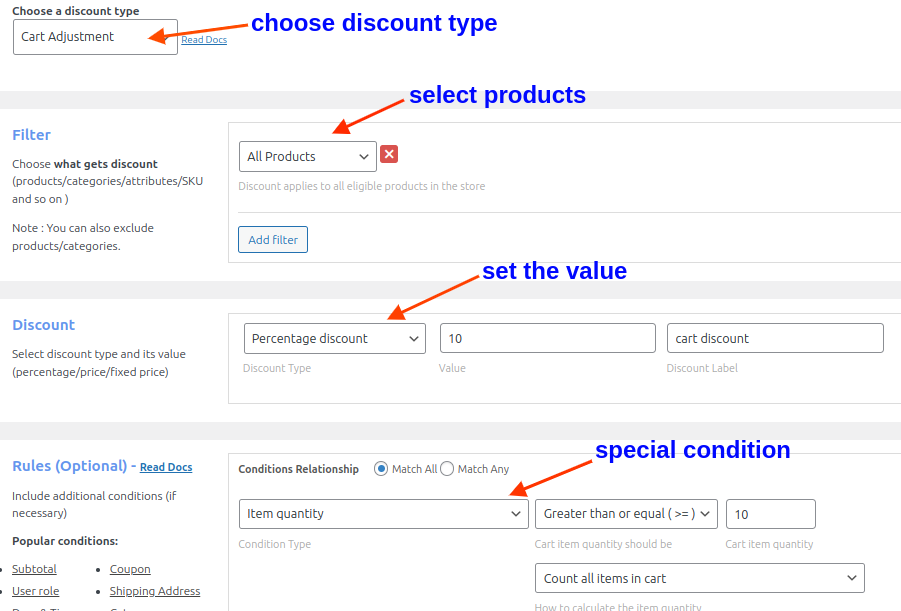
As you can see, we have set a special condition to set this discount type.
- Go to the Rules Section, click Add New condition button.
- Choose “item quantity,” select “Greater than or equal (>=),” set the cart item quantity as “10” and select “count all item in the cart.”
- Finally, Save and Enable the rule.
This is how you can easily create Conditional Discounts for your WooCommerce store with “Discount Rules for WooCommerce.”
If you haven’t installed it yet, please download and install it. If you want more information about the installation process, check out this guide.
Types of Conditional Discounts for WooCommerce
You can create different types of conditional discounts based on your requirements.
- Subtotal-based conditional discount
- Purchase History based conditional discount
- Conditional Discount Coupon
- User-role based discount
- Product Combination Discount
- Free Shipping for specific country
Subtotal-based conditional discount
Here, customers get special discounts If they purchase more than a certain subtotal value. You can easily increase the average order value with this condition.
For Example, Purchase above $400 and get $50 discount.
- Go to your WordPress Dashboard->WooCommerce->Woo Discount Rules
- Click Add New Rule button.
- Give a rule name and Choose “Cart Adjustment” as the discount type.
- In the Filter Section, choose “All Products.”
- In the Discount Section, choose “Fixed Discount” and set the value as “50” as shown in the screenshot below.
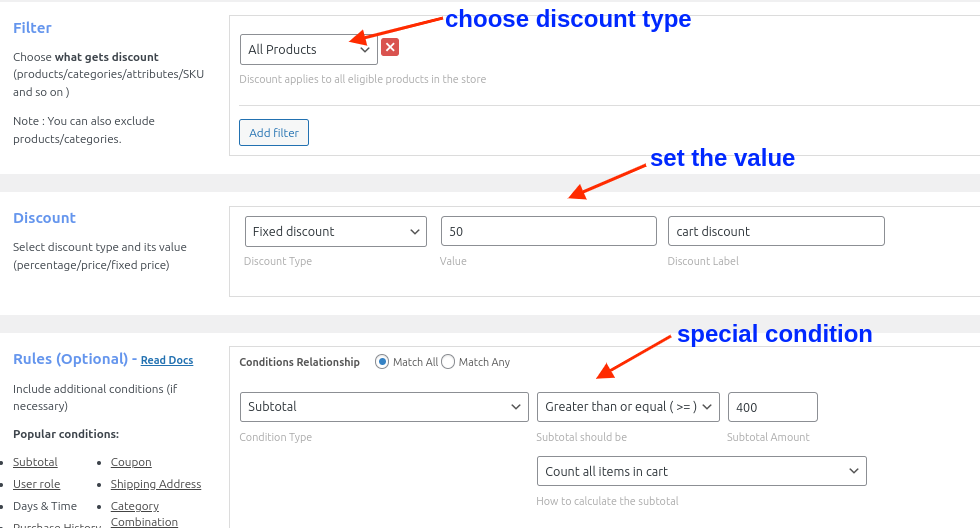
As you can see, we have set a special condition to set this discount type.
- Go to the Rules Section, click Add condition button.
- Choose “Subtotal,” select “Greater than or equal (>=),” set the cart item quantity as “400” and select “count all item in the cart.”
- Finally, Save and Enable the rule.
Now, we have created a conditional discount in WooCommerce based on the cart subtotal.
Purchase History based conditional discount
This type of discount will help you recognize and reward your customers.
For Example, Get 10% discount on your Fifth Order.
- Go to your WordPress Dashboard->WooCommerce->Woo Discount Rules
- Click Add New Rule button.
- Give a rule name and Choose “Product Adjustment” as the discount type.
- In the Filter Section, choose “All Products.”
- In the Discount Section, choose “Percentage Discount” and set the value as “10” as shown in the screenshot below.
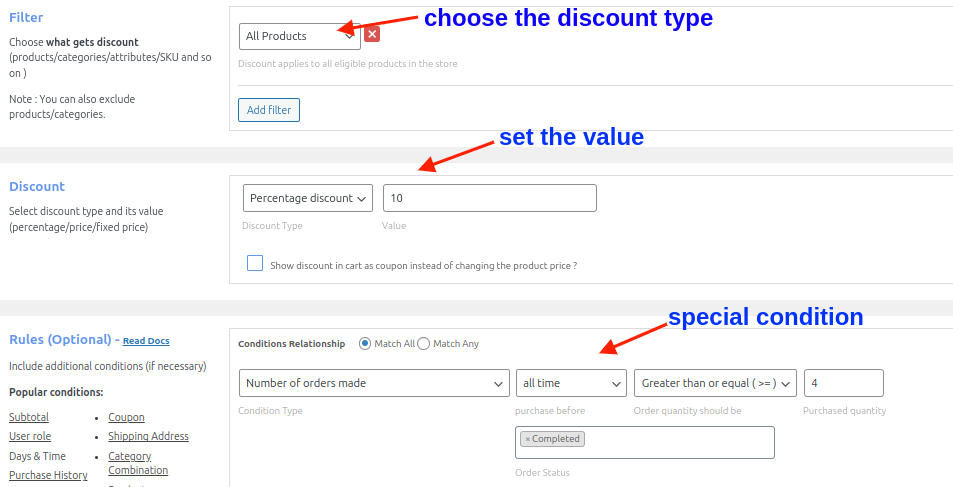
As you can see, we have set a special condition to set this discount.
- Go to the Rules Section, click Add condition button.
- Choose “number of orders made,” select “all time,” choose “Greater than or equal (>=),” set the cart item quantity as “4” and select “completed”
- Finally, Save and Enable the rule.
Now, we have created a conditional discount for WooCommerce based on the cart subtotal.
Conditional Discount Coupon
Conditional Discount Coupon is one of the smart ways to send targeted discounts and encourage customers to purchase.
For Example, First Time Users get 10% discount on their purchase using a coupon.
- Go to your WordPress Dashboard->WooCommerce->Woo Discount Rules
- Click Add New Rule button.
- Give a rule name and Choose “Product Adjustment” as the discount type.
- In the Filter Section, choose “All Products.”
- In the Discount Section, choose “Percentage Discount” and set the value as “10” as shown in the screenshot below.
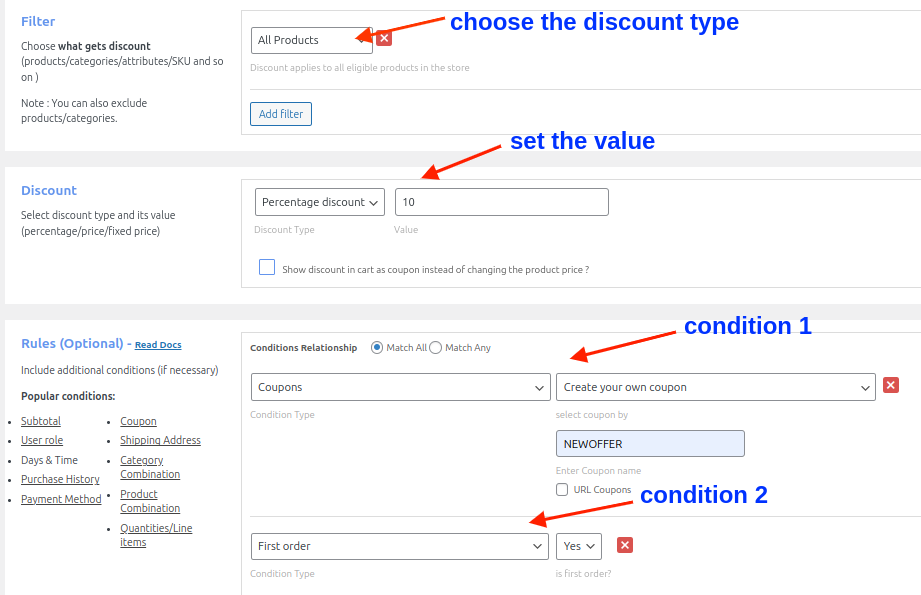
As you can see from the above screenshot, we have two special conditions to create this conditional coupon.
- Go to the Rules Section, click Add condition button.
- Choose “Coupons” as the condition type, select “Create your own coupon” and enter the coupon code as “NEWOFFER.”
- Click Add condition again.
- Choose “First order” and select “Yes.”
- Finally, Save and Enable the rule.
Now, we have created a WooCommerce Conditional Discount Coupon.
User-role based discount
With this discount, you can send targeted discounts only to specific user roles like Shop managers, whole customers, regular customers, and more.
For Example, Whole Customers get 20% discount.
- Go to your WordPress Dashboard->WooCommerce->Woo Discount Rules
- Click Add New Rule button.
- Give a rule name and Choose “Product Adjustment” as the discount type.
- In the Filter Section, choose “All Products.”
- In the Discount Section, choose “Percentage Discount” and set the value as “20” as shown in the screenshot below.
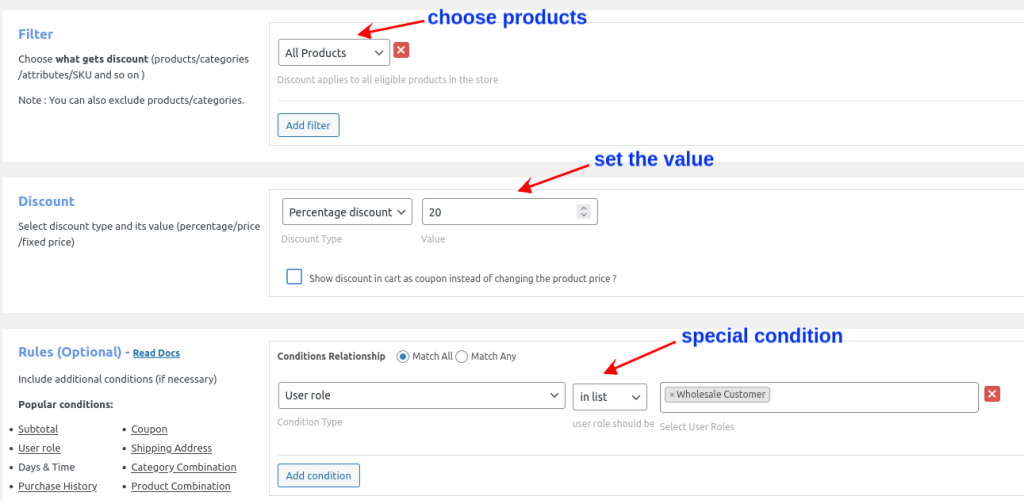
As you can see from the above screenshot, we have set a special condition to create this discount.
- Go to the Rules Section, click Add condition.
- Choose “User role” as the discount type, select “In list” and choose “Wholesale Customer” as the user role.
- Finally, Save and Enable.
Now, we have created a user role discount for WooCommerce.
Product Combination Discount
This type of discount helps you to combine products together and give discounts. It’s a great way to upsell, cross-sell, and promote new products.
For Example, Buy Pants and Shirts together and get 10% discount.
Go to your WordPress Dashboard->WooCommerce->Woo Discount Rules
Click Add New Rule button.
Give a rule name and Choose “Product Adjustment” as the discount type.
In the Filter Section, choose “All Products.”
In the Discount Section, choose “Percentage Discount” and set the value as “10” as shown in the screenshot below.
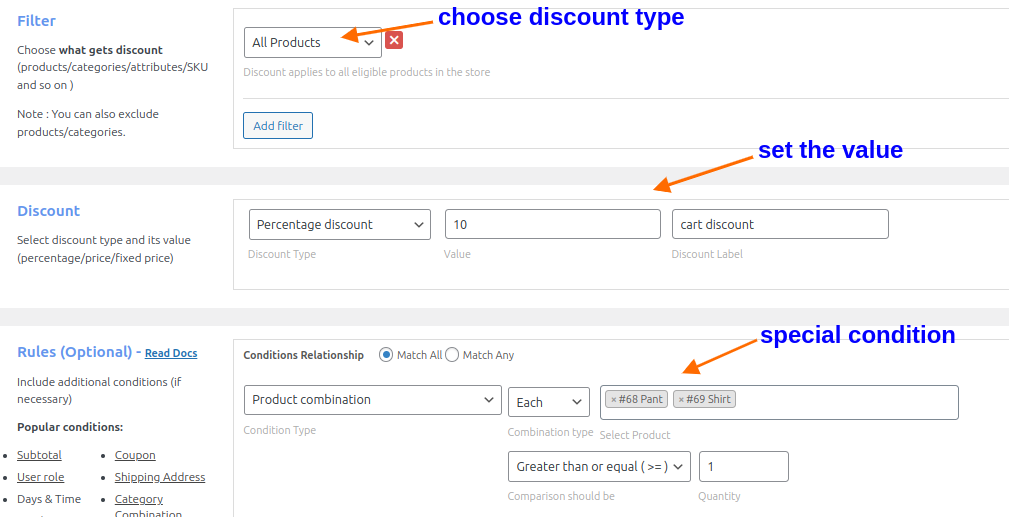
As you can see from the above screenshot, we have set a special condition to create this discount.
- Go to the Rules Section, click Add condition.
- Choose “Product Combination” as the condition type, select “Each,” choose the products as “Pant,” “Shirt,” select “Greater than or equal to (>=) and set the quantity as “1,”
- Finally, Save and Enable the rule.
Now, we have created a Combo Conditional discount for WooCommerce.
Free Shipping for Specific country
The easiest way to drag customers to your WooCommerce store is by offering Free Shipping. If you want to attract customers from specific countries, you can use this condition.
For Example, Indians get Free Shipping offer.
- Go to your WordPress Dashboard->WooCommerce->Woo Discount Rules
- Click Add New Rule button.
- Give a rule name and Choose “Free Shipping” as the discount type.
- Go to the Rules Section, click “Add Condition.”
- Choose “Country” as the condition type, select “In list” and choose “India” as the country, as shown in the screenshot below.
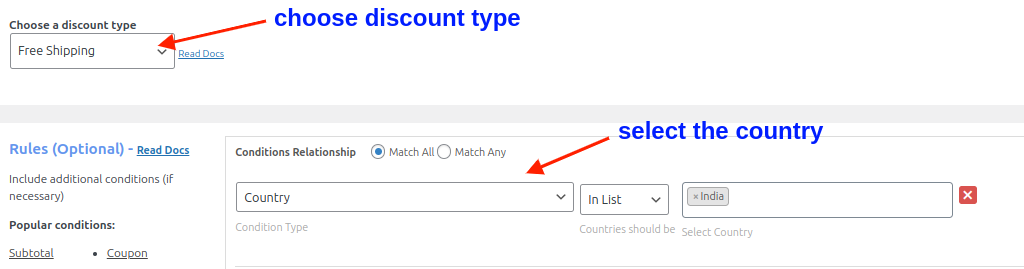
Finally, Save and Enable the rule.
Now, we have created a Free Shipping offer only for specific countries.
Tips to follow while offering WooCommerce Conditional Discounts
Offering WooCommerce Conditional Discounts requires you to follow some of the tips that make it even more effective.
Set the right objective: For any discount campaign, the goal has to be set to be clear. Do you want to increase sales, promote specific products, clear excess inventory, or reward your customers? Be clear on what you want and plan the campaign based on your requirements.
Communicate clearly: Clear communications lead to quick purchases. The clearer the communication, the easier it will be for your customers to purchase.
Segment customers: Not all your customers are the same. Hence, you carefully segment customers and give them the type of discount they need at that time to win customer loyalty.
Create Schedule Discounts: Setting the start and the end date of discounts creates a sense of urgency. As a result, your customers will purchase soon, increasing conversions.
Set Usage limits for discounts: For effective discount management, setting limits is a great option. It also helps prevent any misuse of the discount.
Test and Analyze: A/B testing, analyzing, and making required changes is the key to growth. If you follow this practice regularly, you can create more successful campaigns and see an increase in revenue.
Practicing all these tips will definitely give you positive results.
Offer WooCommerce Conditional Discounts and increase conversions effortlessly
Conclusion
WooCommerce Conditional Discount is the most needed discount to help you grow in this evolving online trend. You can meet all the current demands easily with this discount, helping you satisfy your customers to the fullest any time and earn customer loyalty.
If you want to reduce abandoned carts, increase conversions, and boost overall revenue, then conditional discount is all you need.
Since WooCommerce doesn’t have options to create Woocommerce conditional discount, you can use “Discount Rules for WooCommerce” which helps you to easily create and offer this discount with simple steps.
Check out the 5 Best WooCommerce Discount Plugins. Also know how to create Category Discounts and Product and Cart page discounts to increase sales in WooCommerce store.
To add a discount rule in WooCommerce, install and activate “Discount Rules for WooCommerce” plugin.
1.Go to your WordPress Dashboard->WooCommerce->Woo Discount Rules-> Add new rule.
2.Give a rule and choose the discount type.
3.In the Filter section, choose products.
4.In the Discount Section, select discount type and set the value.
5.You can add special conditions in the rules section.
6.Save and Enable the rule.
An example of a conditional discount is offering special discounts to specific user roles like “Wholesale Customers get 10% discount.”
To add categories in WooCommerce, go to your WordPress Dashboard->WooCommerce->Products->Categories->add new category.
Conditional discount offers targeted and flexible discounts to customers based on a number of conditions like subtotal value, cart items, user roles, payment methods, customer’s purchase history and more.
Conditional discount is important for a WooCommerce store to attract more customers and boost sales by offering targeted discounts. It also important improve customer engagement and increase customer loyalty.
To create discount based on Payment method, install and activate “Discount Rules for WooCommerce”->Go to your WordPress Dashboard->WooCommerce->Woo Discount Rules->Add New Rule->Choose Discount type and configure the rule->Go to Rules Section->Add condition->choose payment method->Save and Enable
To set product discount for User role, install and activate “Discount Rules for WooCommerce”->Go to your WordPress Dashboard->WooCommerce->Woo Discount Rules->Add New Rule->Choose Discount type and configure the rule->Go to Rules Section->Add condition->choose user role->Save and Enable
To offer First Order Discount Code, install and activate “Discount Rules for WooCommerce”
Go to your WordPress Dashboard->WooCommerce->Woo Discount Rules->Add New rule.
Choose discount type and configure the rule b ased on your requirement.
Go to rules section->Add condition->choose first order
Again click add condition->select coupon->enter the coupon code.
Finally, Save and Enable.
The post How to create WooCommerce Conditional Discounts? appeared first on Flycart.