Offering WooCommerce Smart Coupons can be the best way to attract new customers, retain existing customers for a long time, and increase your store’s revenue. Smart discount codes in WooCommerce are your key to effortlessly boosting sales!
With the default WooCommerce feature, you can only create basic discount coupons. Fortunately, the “Discount Rules for WooCommerce” plugin helps you create advanced Smart Coupons in WooCommerce in a few minutes, allowing you to offer a number of smart discounts effortlessly.
In this blog, you will learn about Smart Coupons in WooCommerce and the benefits of offering them in your Woocommerce store. You will also learn the step-by-step process of creating WooCommerce Smart Coupons with the plugin “Discount Rules for WooCommerce” based on different types of advanced discounts. In addition, get to know the best practices for WooCommerce Smart Coupons.
Offer WooCommerce Smart Coupons using Discount Rules PRO and increase sales easily
What is a WooCommerce Smart Coupon?
WooCommerce Smart coupon is an advanced coupon type that can be personalized and distributed to customers based on their purchase history, cart value, or other criteria.
With Smart discount vouchers, you can give different types of coupons like BOGO coupons, Bulk discount Coupons, Tiered Pricing discount coupons, free Shipping Coupons, Subtotal coupons, URL coupons, Combo Coupons, Nth Order Coupons, and more.
Unlike regular WooCommerce coupons, smart coupons are customizable. You can easily create discounts tailored to specific customer segments or purchase behaviors. You can also set Coupon restrictions in WooCommerce to avoid revenue loss and customer dissatisfaction.
For example,
- Wholesale customers get 10% off for purchasing 50 products and more. (User Role-based Coupon)
- $10 discount on Second Order. (Purchase History Based Coupon)
- Buy one Full Sleeve T-Shirt and Get one for Free. (BOGO Coupon)
- Purchase above $500 and Enjoy Free Shipping. (Subtotal Coupon)
You can set rules for the coupon to create different types of WooCommerce dynamic coupons, such as minimum purchase amounts or expiration dates, to ensure that it is used effectively.
Benefits of using WooCommerce Smart Discount Codes
Offering WooCommerce Smart Coupons can help you attract new customers, improve brand reputation, boost sales, and more. Here are some of the reasons why smart coupons are a must-have for any WooCommerce store.
Attract new customers
Creating gift certificates with WooCommerce Smart Coupons can be a powerful marketing strategy to attract new customers. Offering personalized discount codes in WooCommerce can encourage potential customers to try your products and experience their unique offer.
Customer Loyalty
With proper WooCommerce Smart Coupons discount strategies, you can build strong relationships with your existing customers, increasing their loyalty and encouraging repeat business.
Boost sales
WooCommerce Bulk Discount Coupons motivate customers to spend more on products. Creating smart coupons that offer discounts on larger purchases or bundles can make customers purchase more products, boosting your store’s overall sales revenue.
Clear inventory
Offering smart coupon vouchers on slow-moving products or overstocked items can be very useful to clear out excess inventory in WooCommerce.
Abandoned cart recovery
Using WooCommerce Smart Coupons, you can send unique, personalized coupon codes in abandoned cart emails to customers motivating them to complete the purchase. This is one of the smartest ways to recover all your lost sales.
Track customer behavior
Analyzing the WooCommerce coupon usage data helps you gain insights into customers’ behavior and preferences. Hence, you can alter the coupon marketing strategies based on the results.
Enhance customer experience
WooCommerce discount codes, when customized, can create a positive customer experience, showing customers that you value them and are willing to reward them with coupons for their loyalty.
Improve brand reputation
Offering smart discount coupons for WooCommerce can improve your brand reputation and help you develop a competitive edge.
Now that you understand maximizing profits with WooCommerce Smart Coupons is easy, it’s time to learn the simple steps to create these gift vouchers using the “Discount Rules for WooCommerce” plugin.
Offer WooCommerce Smart Coupons and Coupon codes and attract more customers using Discount Rules effortlessly
How to create WooCommerce Smart Coupons?
Creating WooCommerce Smart coupons requires installing and activating the “Discount Rules for WooCommerce” plugin -> Go to your WordPress Dashboard->Woocommerce->Woo Discount Rules->Add New Rule->Choose discount type and configure the rule->Go to rules section->Click Add Condition->Select coupon->Enter coupon code->Save and Enable.
This blog assumes that you already have the “Discount Rules for WooCommerce” plugin. If you haven’t installed it, please download and install the plugin. For additional information, check out this guide.
Now, let’s create a WooCommerce smart coupon code for your online store.
Example, Get a 10% discount on the category “Apparels.”
Follow these steps to create this smart discount code:
- Go to your WordPress Dashboard->WooCommerce->Woo Discount Rules
- Click Add New Rule button
- Give a rule name, and choose “Product Adjustment” as the discount type.
- In the filters section, you may have to choose “Categories,” select “In list” and choose “Apparels.” You can even offer discounts on all products, specific products, or categories. For this example, we will only give discounts to a specific category.
- In the Discount Section, select “Percentage discount” and set the range as “10,” as shown in the screenshot below.
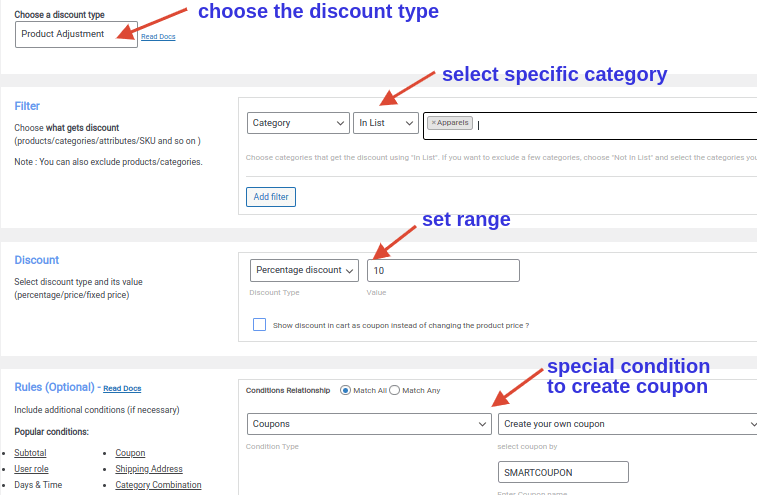
As you can see in the above screenshot, we have set a special condition to create this WooCommerce discount voucher.
- In the Rules(Optional) section, click “Add condition,” choose “Coupons” as the condition type, select “Create your own coupon,” and enter the coupon name as “SMARTCOUPON.”
- Save and Enable the rule.
You will now be able to offer WooCommerce Smart Coupons for specific categories in your online store.
Now, we have created a smart coupon based on category. Likewise, you can also offer other types of Woocommerce smart coupons like BOGO coupons, sign-up coupons, Bulk discount coupons, Nth order coupons, Free shipping coupons, and more.
Get ready to create other popular types of smart vouchers for your WooCommerce store.
Types of Smart Coupons for WooCommerce
In WooCommerce, you can offer smart coupons of different types, as listed below.
- WooCommerce BOGO coupons for specific attributes
- WooCommerce Bulk discount coupon for specific users
- Nth order coupons in WooCommerce
- WooCommerce Free Shipping on the Minimum amount spent
- URL coupon / Auto-apply coupon
Step-by-Step Setup of WooCommerce Smart Coupons
Let’s learn the step-by-step process of creating each type of WooCommerce Smart Coupon.
WooCommerce BOGO coupons for specific attributes
WooCommerce BOGO (Buy One Get One) coupons offer customers a free product when they purchase another product at full price. This type of discount code on specific attributes means that customers can get a free product or discount on a product only if they purchase a specific product with a particular attribute. Here, we will be using BUY 2 Get 1 type of BOGO deal.
For Example, “Buy 2 Full Sleeve T-shirts and get a cap for free.”
Let’s quickly learn to create this WooCommerce discount coupon.
- Go to your WordPress Dashboard->WooCommerce->Woo Discount Rules
- Click Add New Rule button
- Enter the rule name, and choose “Buy X Get Y” as the discount type.
- In the filters section, you may have to choose “attributes,” select “In list,” and choose “Full Sleeve.”
- In the Discount Section, choose “Buy X Get Y – Products,” select the free product as “Cap” and set the range as shown in the screenshot below.
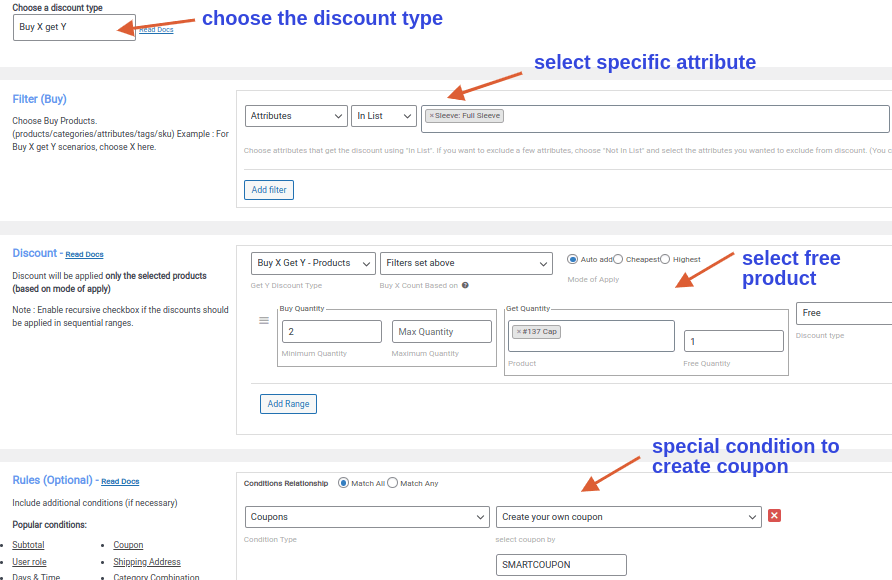
If you look at the above screenshot, you can see that we have set a special condition to create smart coupons for WooCommerce
- In the Rules(Optional) section, click “Add condition,” choose “Coupons” as the condition type, select “Create your own coupon” and enter the coupon name as “SMARTCOUPON”
- Save and Enable the rule
You can now offer WooCommerce Smart Coupons to your customers based on specific attributes.
WooCommerce Bulk discount coupon for specific users
WooCommerce Bulk discount coupons are a popular strategy to encourage customers to purchase more products in a single purchase. Bulk discount codes for specific users can be highly effective in WooCommerce to increase sales and customer loyalty.
For Example, Wholesale customers get a 10% discount when they buy 50 products and more.
Let’s learn to create this smart coupon for WooCommerce
- Go to your WordPress Dashboard->WooCommerce->Woo Discount Rules
- Click Add New Rule button
- Enter the rule name, and choose “Bulk discount” as the discount type.
- In the filters section, you may have to choose “All Products”
- In the Discount Section, choose “Percentage discount” and set the range as shown in the screenshot below.
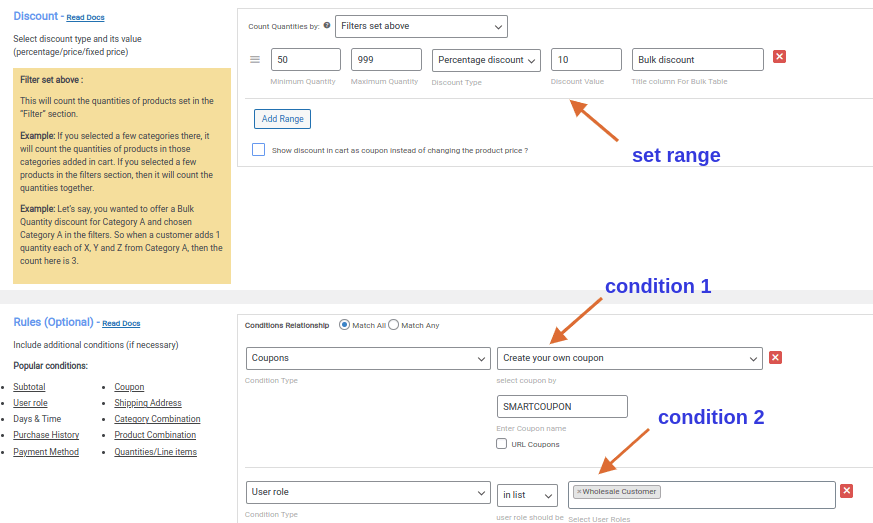
If you look at the above screenshot, you can see that we have set two special conditions to create Woocommerce smart coupons.
- In the Rules(Optional) section, Click “Add condition,” choose “Coupons,” select “Create your own coupon,” and enter the coupon name as “SMARTCOUPON”
- Again, Click “Add Condition,” choose “User role,” select “In list,” and choose “Wholesale Customer.”
- Save and Enable the rule.
You can now provide your wholesale customers with a bulk discount using a Smart Gift card.
Nth order coupons in WooCommerce
Nth order coupon code in Woocommerce are a type of coupon that is offered to customers after they have made a certain number of purchases. The purpose of these purchase history-based coupons is to reward loyal customers and encourage them to make repeat purchases.
For Example, Customers get a 15% discount on their fifth order.
- Go to your WordPress Dashboard->WooCommerce->Woo Discount Rules
- Click Add New Rule button
- Enter the rule name, and choose “Product Adjustment” as the discount type.
- In the filters section, choose “All Products.”
- In the Discount Section, choose “Percentage discount” and set the range as “15,” as shown in the screenshot below.
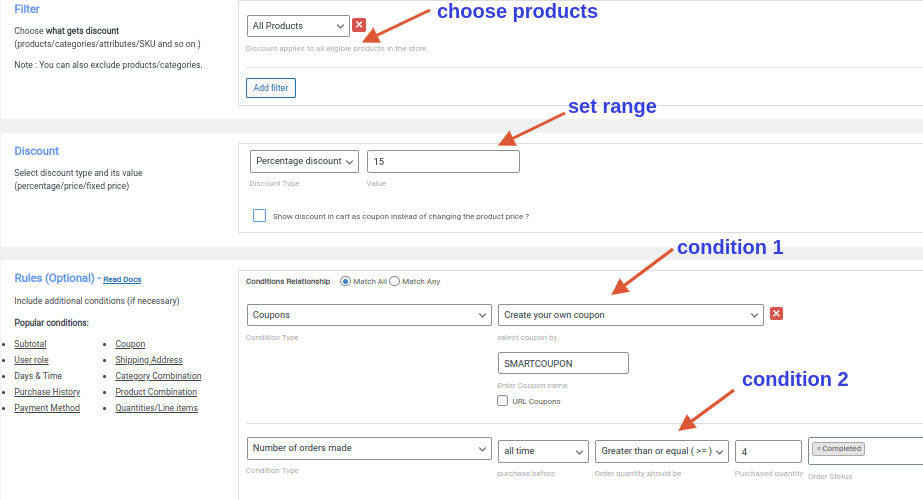
If you look at the above screenshot, you can see we have set two conditions to create these smart coupons in WooCommerce
- In the Rules (Optional) section, Click “Add condition”, choose “Coupons” as the condition type, select “Create your own coupon” and enter the coupon name as “SMARTCOUPON”
- Now, Click “Add Condition” again, choose “Number of orders made” as the condition type, select “all time,” choose “greater than or equal to(>=),” set the number of purchases made as “4” and select “Completed” as the order status.
- Save and Enable the rule
Smart Discount Coupon will now be offered to your customers based on the number of orders made by the customers.
WooCommerce Free Shipping Coupon on the Minimum Amount Spent
WooCommerce Free shipping Coupon on the minimum amount spent is like a promo code that online stores offer. It allows customers to receive free shipping on their orders when they spend a certain minimum amount.
For example, Free shipping when customers purchase for $200.
Let’s learn to create this discount voucher.
- Go to your WordPress Dashboard->WooCommerce->Woo Discount Rules
- Click Add New Rule button
- Enter the rule name, and choose “Free Shipping” as the discount type.
- In the Rules section, we need to set two conditions to create this coupon.
- Click “Add Condition,” choose “Coupons” as the discount type. Select “create your own coupon” and enter the rule name as ”SMARTCOUPON”
- Click “Add Condition,” choose “Subtotal” as the condition type, select “greater than or equal to (>=), set “200” as the subtotal amount and choose “Count all items in the cart”
- Save and Enable the rule.
Look at the screenshot below for better understanding.
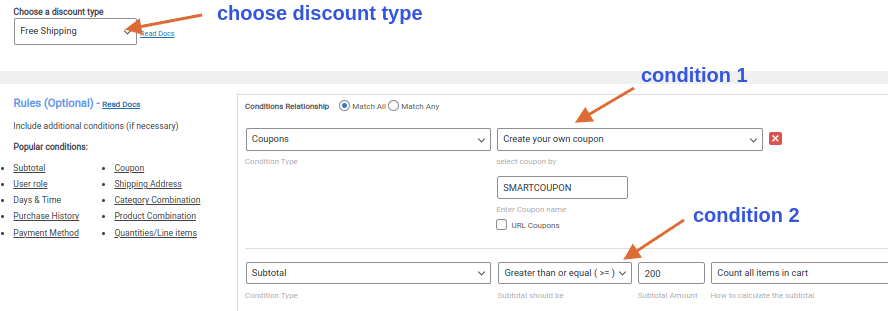
Now, your customers will get free shipping with a WooCommerce smart coupon.
Now you know how to create smart discount coupons in WooCommerce using “Discount Rules for WooCommerce.” Finally, in the next section, let’s also discuss the best practices for offering smart coupon codes in WooCommerce.
URL Coupon / Auto-apply coupon
With these WooCommerce automatic coupons, customers can redeem the coupons just by clicking a URL link instead of applying discount codes at the checkout page.
URL Coupons can give an easy shopping experience for your customers and help you become your loyal customers.
Let’s see a simple example.
Example, Purchase more than 10 items and get 10% discount.
Let’s learn to create this auto-apply coupon.
- Go to your WordPress Dashboard ->WooCommerce->Woo Discount Rules->Add New Rule.
- Choose “Cart Adjustment” as the discount type.
- In the Filter Section, Choose “All Products.”
- In the Discount Section, Choose “Percentage Discount” and set the value as “10,” as shown in the screenshot below.
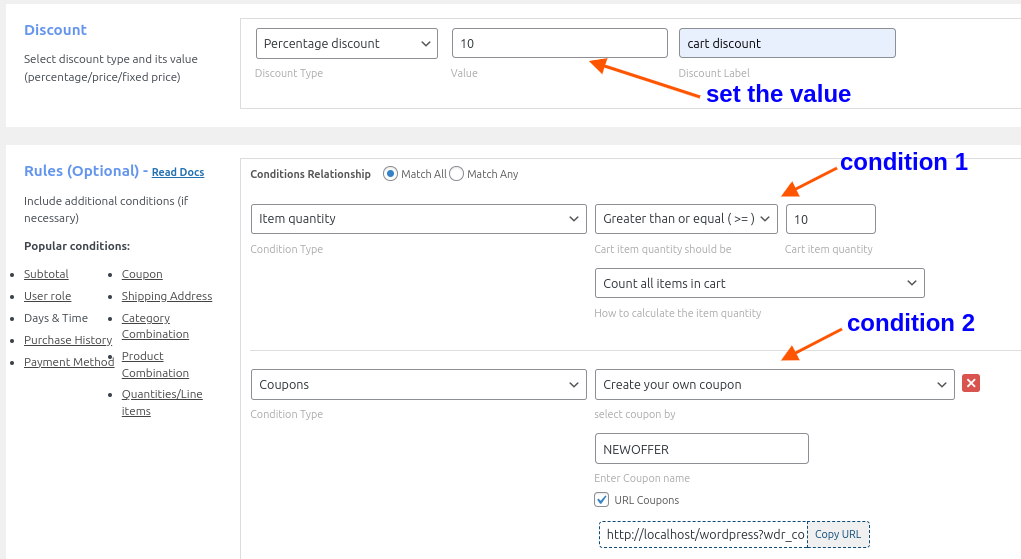
As you can see in the above screenshot, we have set two special conditions to create this WooCommerce smart coupon.
- Go to the Rules Section->Add Condition.
- Choose “Item quantity” as the condition type, select “Greater than or equal to (>=),” set the cart items as “10” and choose “Count all items in the cart.”
- Click Add Condition again.
- Choose “Coupons” as the condition type, select the “Create your own coupon” option, enter the coupon name as “NEWOFFER,” and click the URL coupons checkbox.
- Save and Enable the rule.
Now, we have created smart Coupons for WooCommerce with URL links.
Best WooCommerce Smart Coupon extensions
The Best WooCommerce Smart Coupon extension would definitely be “Discount Rules for WooCommerce.”
Why this plugin?
The first and foremost reason is it is one of the best choices if you’re searching for a user-friendly plugin. With a neat and simple layout, you can easily create different types of Advanced Smart Coupons. You don’t require any coding knowledge to use this plugin.
From simple to complex WooCommerce coupons, you can create any coupon based on your requirements. The advanced features with more customization options make it a must-have plugin for your store.
Apart from creating discounts, there are many more options like coupon banners, bulk coupon discount tables, You saved Text, and more to efficiently promote WooCommerce smart offers to reach your customers and get more sales.
Isn’t it all you need? Go for “Discount Rules for WooCommerce” and watch the positive impact on your store’s growth.
Best Practices for WooCommerce Smart Coupons
The Best Practices for offering WooCommerce Smart Coupons are defining clear coupon rules, segmenting the audience, limiting coupon usage, and more. To ensure that the coupon codes are used correctly, it is important to follow these advanced tips for WooCommerce Smart Coupon Usage. Some of the important practices are listed below:
Define clear coupon rules: Setting specific rules for the WooCommerce discount coupon, including its discount amount, minimum purchase value, and expiration date, is important. You can ensure that the voucher is used only as expected by implementing this.
Segment your audience: It is important to segment your customer base and generate coupon codes for specific groups, such as first-time buyers, loyal customers, or customers who have abandoned their carts. This practice increases the chance of customers using the gift card, leading to a higher ROI (Return on investment) for your online store.
Use a unique code: With WooCommerce Dynamic Coupons, you can create unique coupon codes for each Customer. This makes it easier for you to track usage and prevents misuse or duplication of the coupon.
Promote the offer: Use multiple channels to promote the special discount coupon, including email marketing, social media, and your website. This helps increase the visibility of the WooCommerce smart coupon and encourages your customers to make a purchase.
Limit coupon usage: Restrict Coupon usage as the number of times a coupon can be used per customer may be necessary, as it helps prevent misuse of the offer. Plugins like “Discount Rules for WooCommerce” comes up with this important feature.
Monitor coupon usage: Keep track of how many times the smart coupon code has been used and how much revenue it has generated. This helps you measure the effectiveness of the discount voucher and make necessary adjustments for future offers.
Measure ROI: You can Calculate the return on investment (ROI) of each discount coupon campaign to ensure that it is profitable and worth the effort. Use this data to refine your coupon strategy and improve future campaigns in WooCommerce.
These effective marketing strategies with WooCommerce Smart Coupon, when used correctly, can help you make the most out of it.
Offer WooCommerce Smart Coupons and increase your store’s revenue easily
Conclusion
Offering Smart Gift Vouchers in WooCommerce is a powerful strategy to enhance the customer experience, increase customer loyalty, boost sales revenue, and improve brand reputation. With so many benefits, it’s no wonder why businesses across the globe are turning to WooCommerce smart coupons to take their online stores to the next level.
Smart Coupon Codes are a game-changing tool in WooCommerce. Why wait? Use “Discount Rules for WooCommerce” to easily create and offer Woocommerce smart coupons in your online store.
What to read next?
- 5 Best Discount Plugins for WooCommerce
- 10+ Best WooCommerce Coupon Plugins in 2023
- How to Enable Coupon in WooCommerce Store?
To create a smart coupon in WooCommerce, install and activate “Discount Rules for WooCommerce” plugin-> Go to your WordPress Dashboard->WooCommerce->Woo Discount Rules->Add New Rule->Choose Discount Type and configure the rule->Go to Rules Section->Add Condition->Coupons->Enter Coupon Code->Save and Enable
To create a unique coupon in WooCommerce, install and activate “Discount Rules for WooCommerce” plugin-> Go to your WordPress Dashboard->WooCommerce->Woo Discount Rules->Add New Rule->Choose Discount Type and configure the rule->Go to Rules Section->Add Condition->Coupons->Enter Coupon Code->Save and Enable
To create a WooCommerce coupon programmatically, install and activate “Discount Rules for WooCommerce” plugin-> Go to your WordPress Dashboard->WooCommerce->Woo Discount Rules->Add New Rule->Choose Discount Type and configure the rule->Go to Rules Section->Add Condition->Coupons->Enter Coupon Code->Save and Enable
To use WooCommerce smart coupons, install and activate “Discount Rules for WooCommerce” plugin->Go to your WordPress Dashboard->WooCommerce->Woo Discount Rules->Add New Rule->Choose discount type & configure the rule->Go to rules section->Add Condition->Choose coupons->Enter Coupon Code->Save and Enable
To automatically apply a coupon in WooCommerce, install and activate “Discount Rules for WooCommerce” plugin.
1.Go to your WordPress Dashboard->Woocommerce->Woo Discount Rules
2.Click Add New Rule button
3.Configure the discount rule based on your requirements and create coupons.
4.Now click on the Url coupons button to automatically apply coupons.
5.Save and Publish the rule.
Yes, you can schedule a coupon in WooCommerce. To schedule a coupon in WooCommerce follow these steps:
1.Go to your WordPress Dashboard->WooCommerce->Marketing->Coupons
2.Click on the Add coupon button.
3.Configure the coupon based on your requirement.
4.Click on the “edit” button next to “publish immediately”
5.Set the date and time to schedule a coupon.
6.Click OK and publish.
To create a dynamic coupon in WooCommerce, install and activate “Discount Rules for WooCommerce” plugin->Go to your WordPress Dashboard->WooCommerce->Woo Discount Rules->Add New Rule->Choose discount type & Configure the rule->Go to Rules Section->Add Condition->Choose Coupons->Enter coupon code->Save and Publish
To display coupons in the WooCommerce checkout page, customers need to use the coupons. Once the customer uses the coupons, it will automatically be shown in the WooCommerce checkout page.
To use Free Shipping coupon in WooCommerce,install and activate “Discount Rules for WooCommerce” plugin->Go to your WordPress Dashboard->WooCommerce->Woo Discount Rules->Add New Rule->Choose Free Shipping->Go to Rules Section->Add Condition->Choose Coupons->Enter Coupon code->Save and Enable
To track coupon usage in WooCommerce,
1.Go to your WordPress Dashboard->Marketing->Coupons
2.The list of coupons you have offered will be shown. Choose the coupons, and check under the usage limit section to track the coupon usage.
The post How to Create Smart Coupons in WooCommerce? appeared first on Flycart.